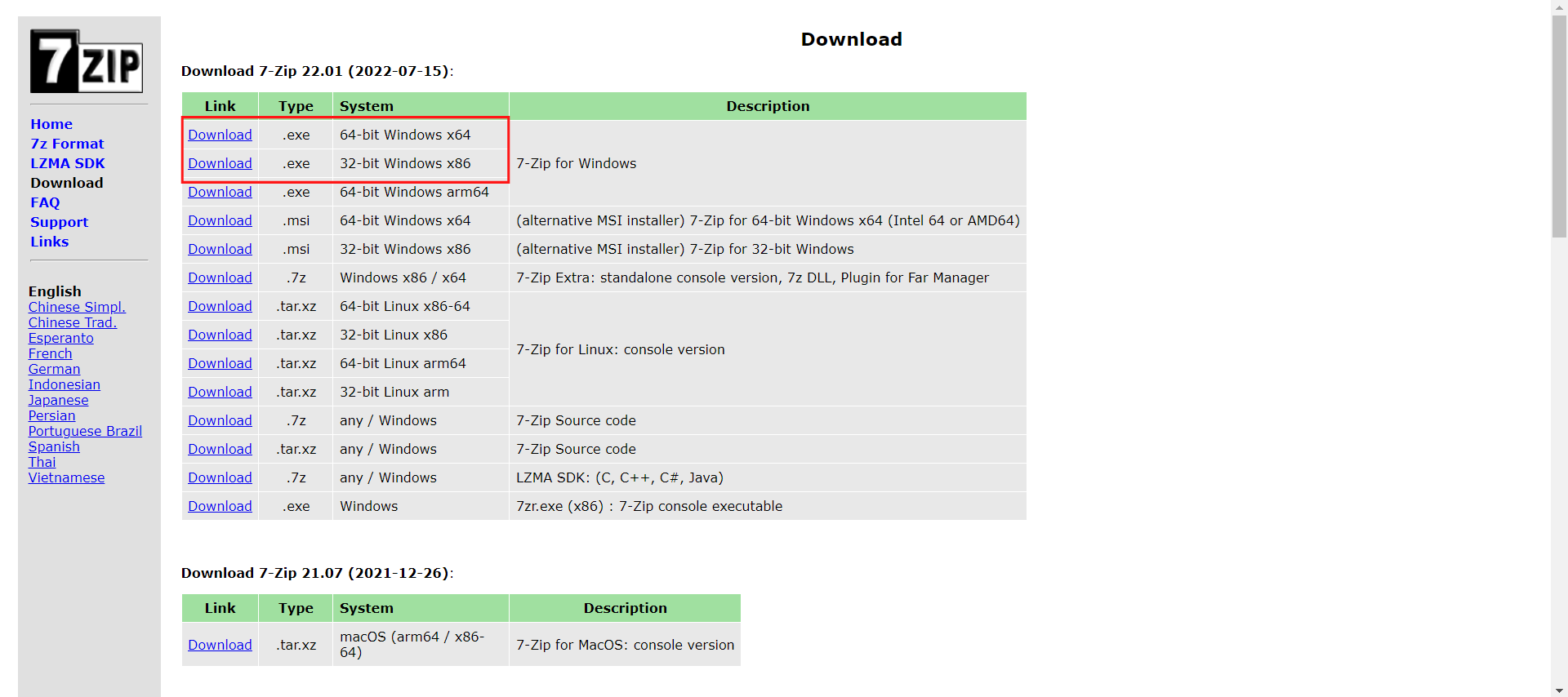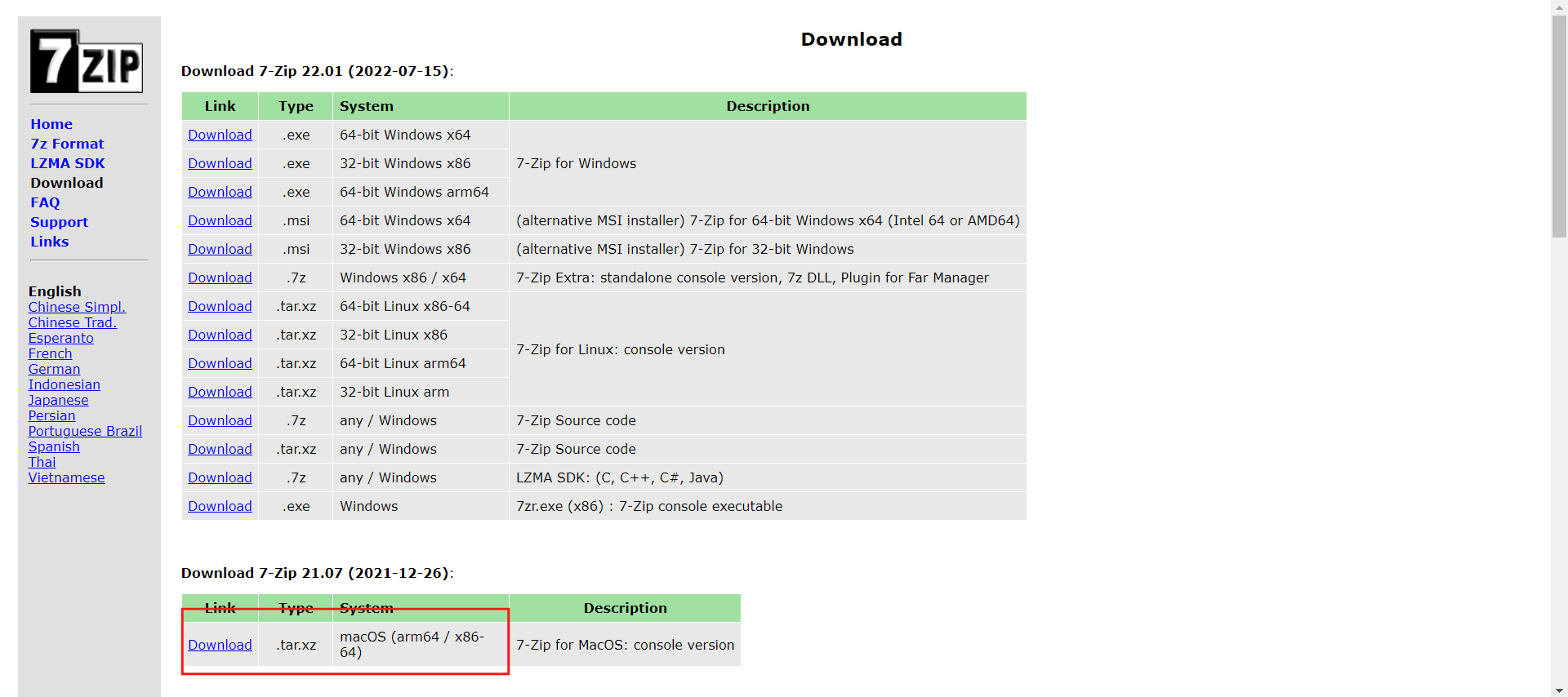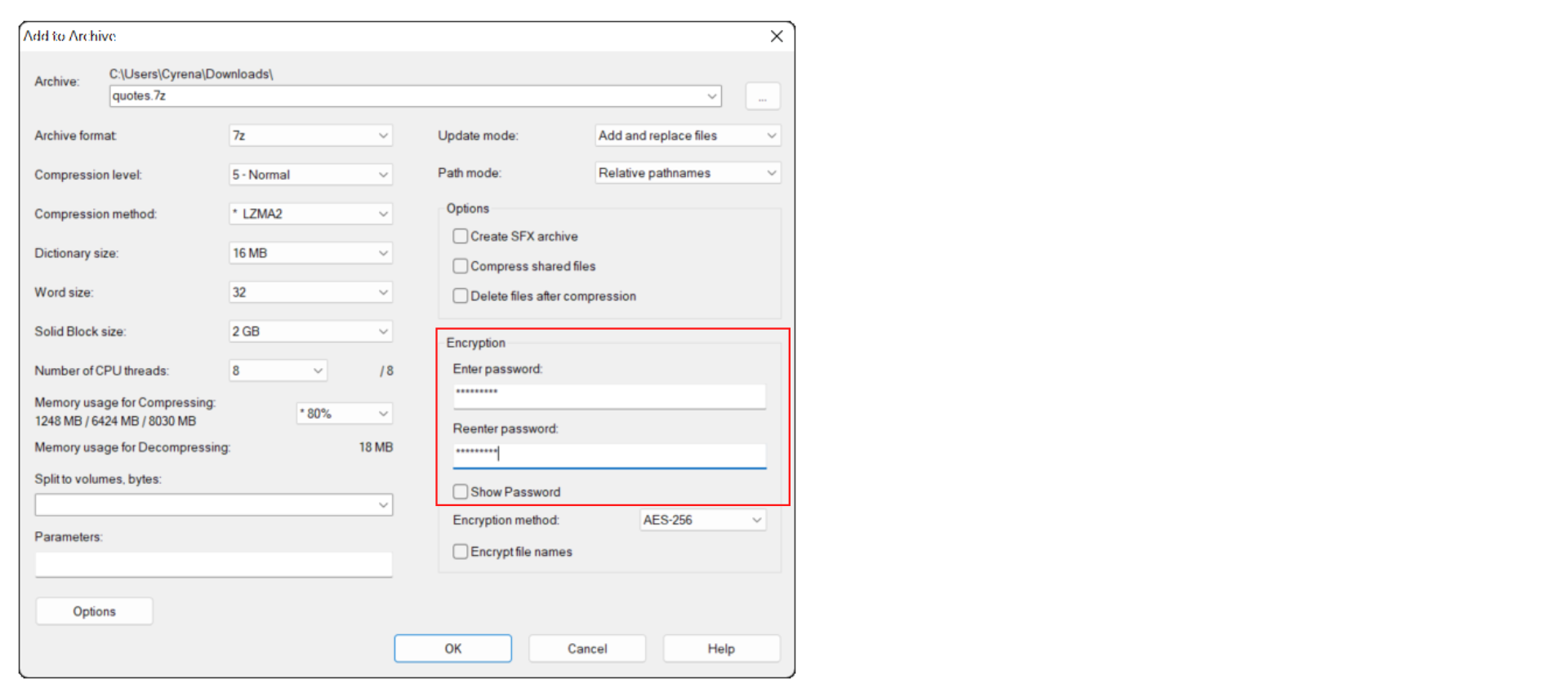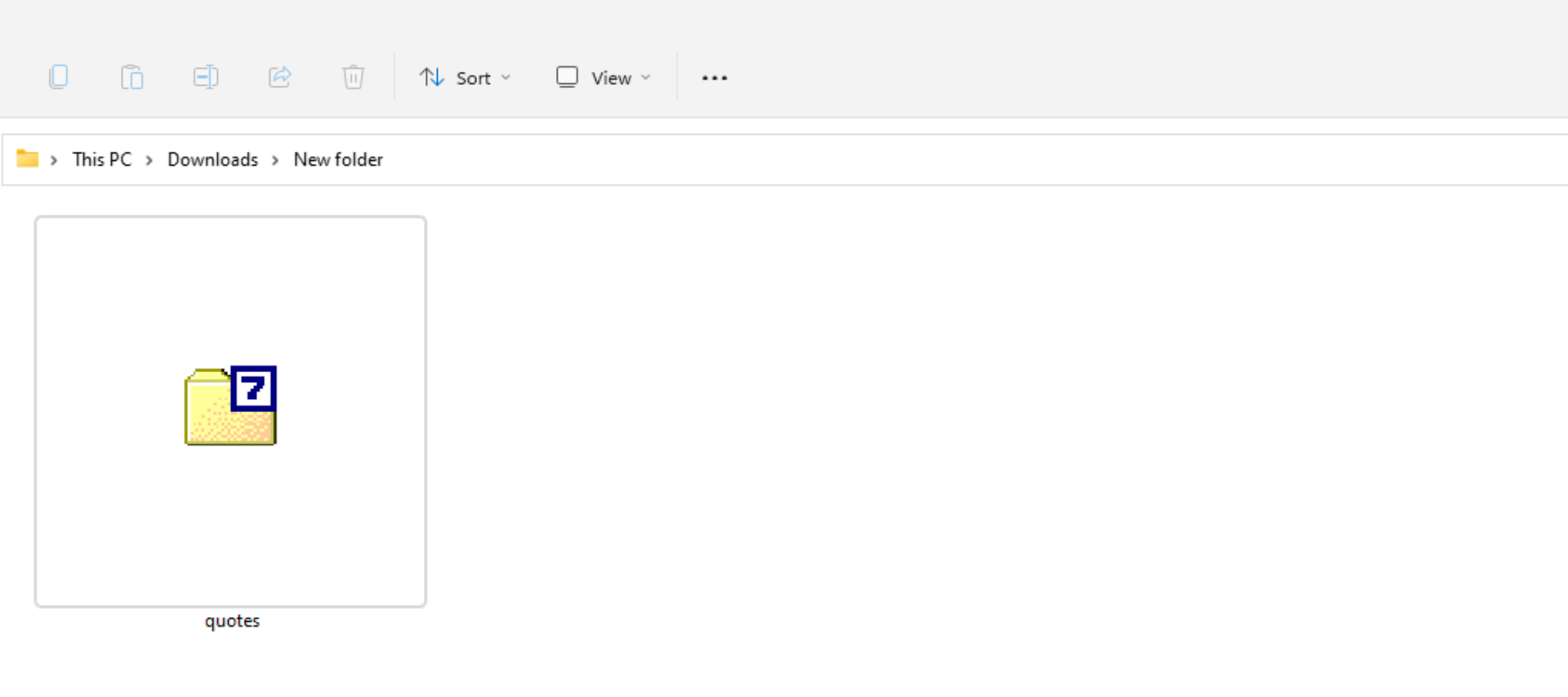To prevent unwanted parties or hackers from getting access to your confidential files, it is important to secure your files. This can be done through encryption – when a file is encrypted, the information in the file is scrambled up such that it is unreadable without a password.
This means that the chance of unwanted parties or hackers accessing your confidential files is tremendously reduced.
Good news is that you can encrypt your files for free, thanks to Open source softwares like 7Zip.
In this article, I will share with you the step-by-step process for downloading 7zip, what version of 7zip should you download, and more.
How to 7zip files: A step-by-step guide
- Go to https://www.7-zip.org/download.html
- Download the 7-zip version that is most suitable for your monitor
- For windows, select either the 64-bit version or the 32 bit version. If you are unsure of what system type you are using, go to your Desktop → Settings → System → About. You will be able to find your system type under ‘About’.
- For mac users, there is only one option.
- For windows, select either the 64-bit version or the 32 bit version. If you are unsure of what system type you are using, go to your Desktop → Settings → System → About. You will be able to find your system type under ‘About’.
- Install the .exe file that is suitable for your monitor
- Open the 7Zip file manager
- Find the file or folder that you want to encrypt
- Click on’Add’ at the top left
- Under Encryption, enter your password
- Wala, the file is now encrypted!
Can 7Zip password protect video files?
Yes! We tried and tested with 7Zip and it totally works.